If you're setting up a new machine or adding a hard drive to an existing one, you may want to have your home directory on a different drive than the default location.
A popular configuration for modern personal computers is to have a medium-sized Solid State Drive (SSD) holding your operating system and a larger traditional hard drive (HD) as your the main storage for data. Or you may have a single traditional hard drive in your system, and you've added a new HD for increased storage. Whatever your reasons, here is a simple and blow by blow run-through of moving your home directory.
By the way, if you're installing a Linux system from scratch, you'll probably see an option to create a separate home directory in your Linux distribution's installer. Generally, you'll just need to go into the partitioning options, create a separate partition, and mount it at "/home". But, if you've already installed a Linux distribution, you can use these instructions to move your current home directory to a new location without losing anything or reinstalling your operating system.
I did exactly this with my machine. I'd bought a new 120GB SSD drive to use as my boot and OS drive, and I kept my bigger spinning drive for the home data partition. I already had a second spinning drive which continued to serve as the daily backup drive, for both my data but also my Timeshift OS snapshots.
SSD drives are still a bit expensive to buy in 3TB+ size storage capacities so it makes sense for me to still use spinning drives for my data and its backups. A 120GB SSD has been fine for the Linux OS and it boots nice and quickly too.
If you're migrating home to a new data drive, this is a really safe process as you copy the home data to the new drive partition, point to the new partition, and reboot to test. Your old home data is still where it was until you are happy.
See
How to Move Your Linux home Directory to Another Drive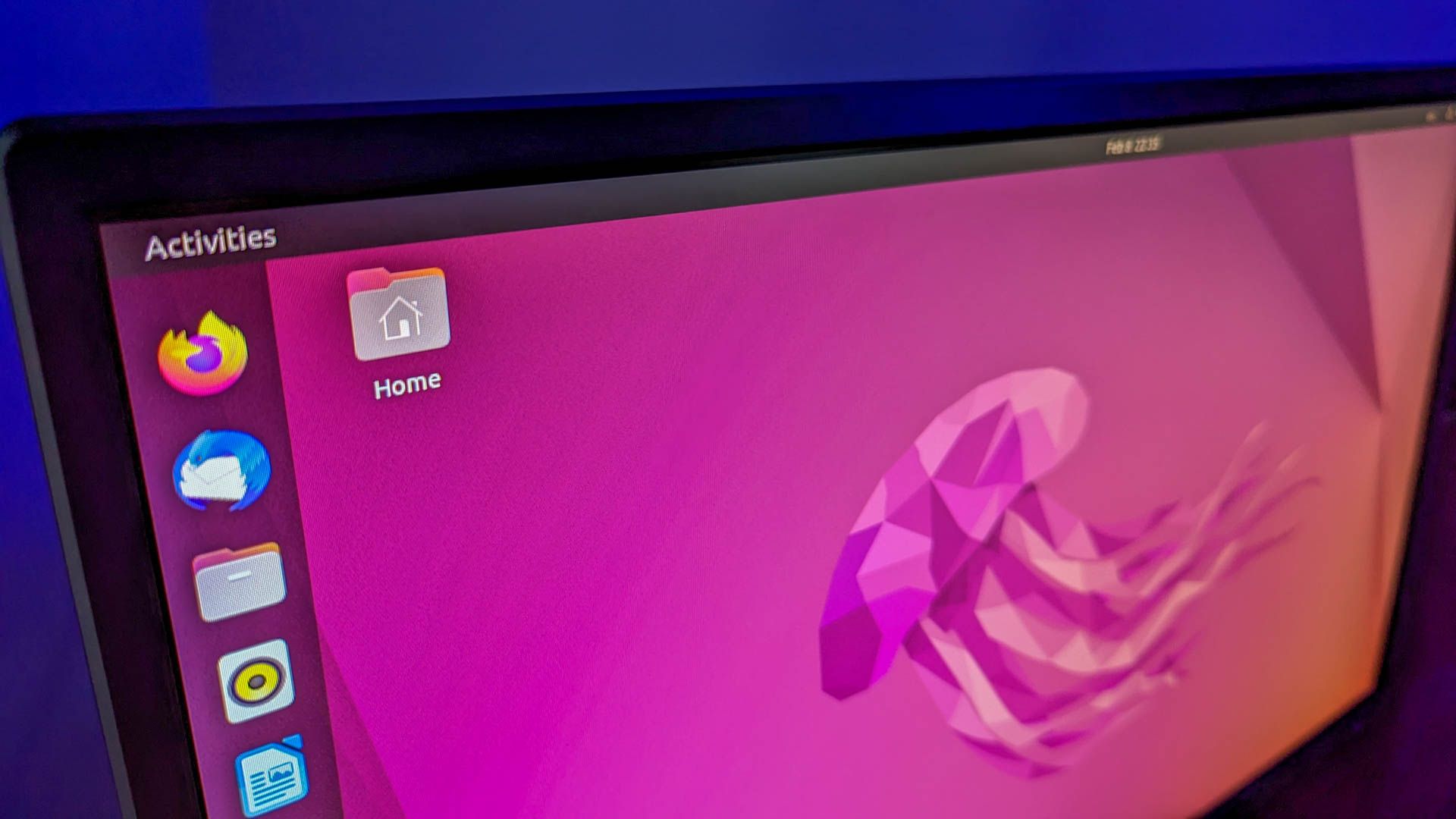
Adding a new hard drive to your Linux computer? Move your home directory to the drive of your choice with this guide.
#
technology #
Linux