Image description for "How to configure landing points in Second Life and OpenSim"
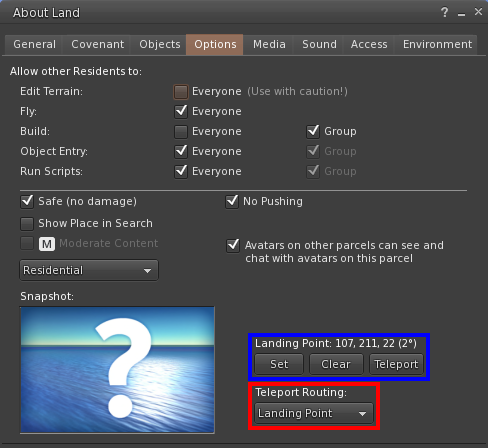
Cropped screenshot of the "About Land" info and configuration dialogue window in the Firestorm Viewer.
The Firestorm Viewer is a viewer, a client, for Second Life and virtual worlds running OpenSimulator which is a free, open-source re-implementation of largely the same technology as Second Life. Firestorm is available for 32-bit and 64-bit Windows, 64-bit macOS and as an installable binary for 64-bit Linux, each of them in separate variants for Second Life and OpenSim. The dialogue window belongs to the Linux OpenSim version.
It displays information about the land that an avatar is on and, if the avatar has sufficient rights to do so, configure it to varying degrees. It is 488 pixels wide and 448 pixels high with slightly rounded top corners in front of a sky-blue background. It shows Firestorm's eponymous theme in its default Grey colour scheme which is mostly dark grey with very light grey writing in the Deja Vu Sans Book typeface.
The title bar has a vertical gradient from slightly lighter than the basic dark grey to basic dark grey itself. Towards the left end, the title "About Land" is written in a font that's slightly larger than that of the rest of the dialogue. Towards the right end, there are three buttons. From left to right, the first one is a question mark which opens a help page on the Firestorm Wiki, depending on which tab is selected. The second one is a short, thick horizontal line which minimises the dialogue to the top left corner of the in-world view in the viewer. The last one is an X-like cross which closes the window. From the rest of the dialogue window, the title bar is separated with a very dark grey horizontal line
Below the title bar and a bit of unused space showing only the grey background which is about half as high as the title bar, there is the tab bar with eight tabs arranged in one horizontal line: General, Covenant, Objects, Options, Media, Sound, Access, Environment. The background of the tabs is a slightly lighter vertical gradient from light to dark than the title bar. The Options tab is the only exception; as it is the active tab, it has a solid tan background. The tabs are separated from each other by vertical lines which give the impression of very narrow gaps. Immediately below the tab bar, a medium grey, one-pixel-high horizontal line leads almost all the way from one vertical edge of the dialogue window to the other one.
The upper section of the dialogue, below the title bar and taking up about 30% of the height of the dialogue window, controls the avatar permissions on the land. It starts with the writing, "Allow other Residents to:" which, in comparison to the rest of the dialogue below the title bar, is shifted further to the left, about 55 or 60% closer to the edge.
Five vertically aligned check boxes follow. They're all at about 40% of the width of the dialogue box from the left with their titles all the way to the left and extra writing which always reads or starts with "Everybody" almost immediately to the right. The lower three have a secondary check box at about 65% of the width of the dialogue with "Group" written almost immediately to their own right. The "Everybody" check boxes grant the respective permission to all avatars on the land. The "Group" check boxes only grant them to avatars that are members of the group which is associated with the land, if any.
The first check box is labelled, "Edit Terrain:" It is unchecked. Next to the writing "Everyone" to its right, "(Use with caution!)" is written in the same hue of medium grey as the line below the tab bar. This parameter controls whether only the land owner or everyone may raise or lower the ground or change its texture. In most cases, having it checked is not recommended because everyone could mess with the land as they please.
The second check box is labelled, "Fly:" It is checked. When enabled, all avatars are allowed to start flying on the land. There can be many reasons for disallowing it. One would be because flying breaks the immersion and thus disturbs the land owner. This particularly applies to role-play sims. Another one would be because there is a parcours on the land, and flying would be cheating. Yet another one would be because the land owner doesn't want others to reach a secret platform high up in the sky. However, flying being disallowed has its own disadvantages. It could make a sim very hard to navigate if the owner hasn't taken particular care of making it navigable by paths and bridges, by teleporters, by vehicles or whatever. It also makes swimming in the water without scripts impossible as well as getting out of the water if the shore can't simply be walked up.
The third pair of check boxes is labelled, "Build:" The "Everyone" check box is unchecked, the "Group" check box is checked. These check boxes enable avatars to rez objects, that is, put objects on the land, regardless of whether they come from the inventory or whether they're being newly created. In most cases, it is not wise to let everyone build and rez on the land unless it's a sandbox. Sometimes it makes sense to have a small parcel where objects can be rezzed, for example for boats on a boating sim or for sales boxes on a shopping sim to unpack them. Still, there is always the risk of squatters or griefers misusing building rights.
The fourth pair of check boxes is labelled, "Object Entry:" Both check boxes are checked, and as "Everyone" is checked, "Group" is greyed out. Object entry refers to the permission to move objects which already exist in-world onto this land. This is usually safe if there is no land anywhere nearby where griefers could rez objects. Also, it is required to enter the land in a vehicle such as a boat.
The fifth pair of check boxes is labelled, "Run Scripts:" Both check boxes are checked, and as "Everyone" is checked, "Group" is greyed out. This option controls whether avatars are allowed to run scripts in objects attached to them. While disallowing scripts lowers the impact of avatars on the server performance and eliminates some more attack vectors for griefers, it has a number of unpleasant side-effects. I've written a post about them.
Another horizontal line follows further below, this time in a hue of grey that is slightly darker than the text. It starts at the same distance from the left-hand edge as almost all the other objects in the dialogue that are aligned to the left, and it ends at the same distance from the right-hand edge. It is much closer to the objects below it than to those above it.
Below this line, there are two single check boxes, both of which are checked. The one to the left has the writing, "Safe (no damage)" to its right at the same distance as all other check boxes. If this check box is off, the avatar health system is activated which is mostly useful for combat in role-play. If the health of an avatar drops to zero, the avatar is teleported to its home.
The one in the middle has the writing, "No Pushing" to its right. It makes avatars pass through each other instead of colliding. If it is off, avatars can push other avatars around by bumping into them.
At a small distance below the "Safe (no damage)" check box, there is a check box with "Show Place in Search" written to its right. It is unchecked. If it was checked, the location would be discoverable through the search built into the various viewers. Also, the check box right below would not be greyed out. It is labelled with a dark grey M on a rounded white rectangle and "Moderate Content". This check box raises the rating to Moderate if the rating of the sim itself is only General. Both Second Life and OpenSim have three content ratings, the highest one being Adult. While they are mostly intended as content warnings, they also serve to keep underage users out on Second Life which, unlike OpenSim, has user age confirmation.
Below these two check boxes, there is a list box with which can be chosen under which category the location can be found. The following 14 categories are available:
- Linden Location (the name refers to Linden Labs, the creator, owner and operator of Second Life, and while doesn't make much sense in OpenSim, it is still available)
- Adult
- Arts & Culture
- Business
- Educational
- Gaming
- Hangout
- Newcomer Friendly
- Parks & Nature
- Residential
- Shopping
- Stage
- Other
- Rental
Further below, there is an embossed rectangular area labelled, "Snapshot:" which would contain an image that would represent the location. In this case, no image has been assigned to it, so the default placeholder is shown instead. It shows a blue ocean with wave ripple on it that gets much darker very close to the horizon. The sky above the horizon shows a gradient from gives an impression of a sunrise or sunset with no celestial body to be seen. Nonetheless, there is a white reflection on the right-hand half of the visible piece of ocean that suggests a large, bright celestial body where there is none in the sky. In the foreground, right in the middle of the image, there is a large white question mark in a bold typeface which is surrounded by some about-two-pixels-wide shading. The whole image, minus the question mark, shows some significant vignetting which makes it darker towards all four edges.
In the middle again, roughly below the "No Pushing" check box with a small shift to the right, about one third of the height of one check box lower than the "Moderate Content" check box, there is the last check box of the dialogue. It is labelled, "Avatars on other parcels can see and chat with avatars on this parcel", and it is checked. This renders avatars on this particular land visible to avatars outside the land, and if they're close enough, they can also read what the avatars on this land post to the local chat.
To the right of the snapshot area, there are the controls which the article is about. They define the landing point of avatars that teleport onto this land.
The upper part of these controls was marked by me with a blue rectangle. There is the label, "Landing point:" followed by the landing point coordinates: 107 metres from the western edge of the sim, 211 metres from the southern edge of the sim, avatar centre 22 metres above zero which means two metres above default water line, 2 degrees rotated counter-clockwise from facing straight northward.
Below that, there are three buttons. The first one is labelled, "Set". It sets the coordinates to where the avatar is currently standing and facing. The second one is labelled, "Clear". It clears the entered landing-point.
The lower part of these controls was marked by my with a red rectangle. It starts with the label, "Teleport Routing:" Below the label, there is a list box that offers the options "Blocked", "Landing Point" and "Anywhere". It is set to "Landing Point".
What these controls do exactly and how it influences where avatars land after teleporting is described in detail in the article which this image description belongs to.
Finally, there is another horizontal line near the bottom edge of the dialogue window which is as long as the one lining the tab bar. It is very dark grey.
